Smarters Player Lite is a popular IPTV player for Apple devices, offering a simple and efficient way to stream your favorite TV channels and content. Here’s how to set it up on your iPhone or iPad.
Step 1: Download and Install Smarters Player Lite
To begin, download the Smarters Player Lite app from the App Store:
- Open the App Store on your iPhone or iPad.
- In the search bar, type Smarters Player Lite.
- Select the app from the search results and tap Get to download and install it.
- Once installed, tap Open to launch the app.
Step 2: Set Up Your IPTV Account
When you open Smarters Player Lite for the first time, you’ll need to set up your IPTV account:
- On the main screen, tap Add New User.
- You’ll be given two options to log in: either with an Xtream Codes API or by loading an M3U URL.
- Xtream Codes API: Enter the username, password, and server URL provided by your IPTV service provider.
- M3U URL: Simply paste the M3U playlist URL provided by your IPTV service provider.
- After entering the required information, tap Add User to proceed.
Step 3: Navigate the App Interface
Once your account is set up, the app will load your IPTV content. You’ll see various sections such as Live TV, Movies, Series, and Catch Up. You can navigate through these sections to find the content you want to watch.
Step 4: Start Watching IPTV
You’re now ready to start streaming! Select the desired category and choose a channel or program to watch. The Smarters Player Lite app also supports features like an electronic program guide (EPG), video-on-demand (VOD), and multiple screens, enhancing your viewing experience.
Step 1: Start by downloading Smarters Player Lite app from the Apple Store through this URL :
https://apps.apple.com/in/app/smarters-player-lite/id1628995509
or you can search for it on App store
install the app on your IOS device.
Step 2: Open the app once downloaded and Enter the login details.
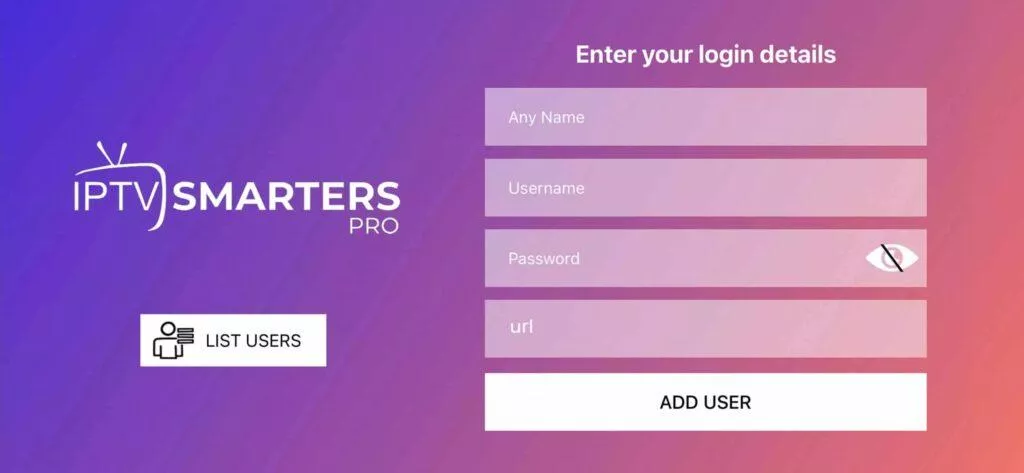
Step 3: Enter the login details that we have provided you after you get a subscription with us
Now Click on “ADD USER” to proceed to the next section.
Step 4: Wait some seconds.
Step 5: Now click on “Live TV” icon as depicted in the image via a red arrow.
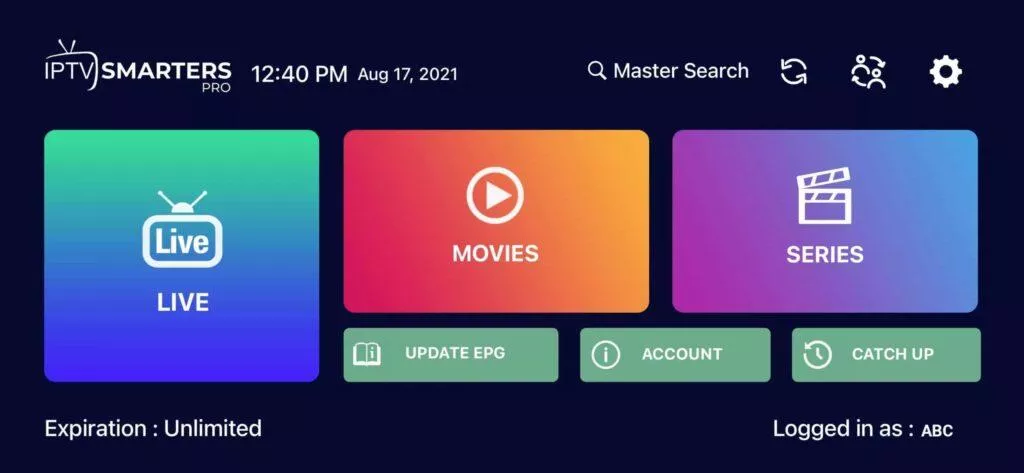
Step 6: Now you must select the channel group that you want to watch and proceed to the next section.
Step 7: Now you must click on the channel name and then double click on the small screen to turn into full screen as the final step.
Step 8: To add EPG no need to add any EPG url, Just click on “Install EPG” .
Troubleshooting Tips
- Login Issues: Double-check the login details provided by your IPTV service provider. If the issue persists, try restarting the app or reinstalling it.
- Streaming Problems: Ensure that your internet connection is stable. You can also try reducing the video quality in the app settings to improve streaming performance.